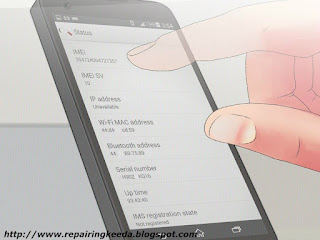1
Open the Android Settings menu. You can do this by tapping the Settings app in your App Drawer or by using your phone's Menu button.
2
Tap "About Phone". You may have to scroll to the bottom of the Settings menu to find it.
3
Tap "Status". Scroll down until you find the MEID or IMEI entry. Your phone may have both listed, so verify which one you need by checking what carrier you use. GSM networks like AT&T and T-Mobile use IMEI numbers. CDMA networks such as Sprint, Verizon, and US Cellular use MEID numbers.
4
Write down the number. There is no way to copy the number to your phone's clipboard, so you will need to write or type the number out.
5
Find the IMEI/MEID using Google Dashboard. This is Google's control center that can be accessed from any computer with a web browser. You will need to log in with the Google account associated with your Android phone.
- You can access Google Dashboard by visiting www.google.com/settings/dashboard
- Expand the "Android" section by clicking the "Android" heading.
- Locate your phone in the list. If you have multiple devices associated with your account, all of the devices will be displayed. Find the device that you are trying to retrieve the IMEI/MEID number for.
- Copy the IMEI/MEID. The first entry for your phone should be the IMEI number. Only the IMEI will be displayed, even if your phone uses MEID. If you need the MEID number, ignore the last digit of the IMEI number.
- GSM networks like AT&T and T-Mobile use IMEI numbers. CDMA networks such as Sprint, Verizon, and US Cellular use MEID numbers.
Tips:
- Write your IMEI down before your phone gets lost or stolen.
- If your mobile phone is stolen, you can call or go to the nearest service center of your mobile network and give that IMEI number to staff to block your phone.
- Most pre-paid and non-contract phones in America don't have IMEIs; the same applies to disposable phones throughout Europe, Asia, and Africa.
- If you are South African, you are required by law to report the theft to your service provider and to the police (either SAPS or your local Metro Police). It will be blacklisted across ALL networks so that it can't be used for criminal activities. If it is recovered, it is possible to remove from the blacklist it provided that you have proof of ownership.
Warning:
- Blocking a stolen or lost phone via the IMEI will cut off all communication between your phone and your carrier, making it impossible for the phone to be recovered via tracking. Only do this as a last resort if your phone contains sensitive information.
- Some thieves replace the IMEI numbers of phones they steal with the IMEIs of other devices. If you purchased a phone from someone or someplace you don't quite trust, try to research whether or not your supposed IMEI actually goes with that model of phone.
You have some illegal fraudulent companies that will replace your IMEI code so that the carrier like AT&T can't track it. AT&T will tell you, that's impossible but it's happening to me. They manipulate the code so it's telling AT&T it's black listed but the code is changed and can not be traced (IMEI) so even if you do put it on the block list. It will still work, It is happening as we speak